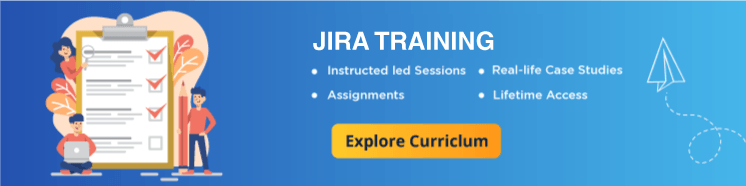JIRA Tutorial for Beginners – A Complete Guide
What is JIRA ?
Jira is one of the most common applications for handling software projects. It is an Agile project management tool and it supports Agile methodology, whether that is kanban, scrum, or any other view of Agile. In one single JIRA TOOLS, you can manage, track, as well as plan all your agile software development projects. It is actually a software program that enables companies to handle their projects, processes, tasks, and issues.
Jira is a tool developed by Australian Company Atlassian. It is used for bug tracking, issue tracking, and project management. The name “ JIRA” is actually inherited from the Japanese word “Gojira” which means “Godzilla”.
JIRA Scheme
Inside JIRA Scheme, everything can be configured, and it consists of
- Workflows
- Issue Types
- Custom Fields
- Screens
- Field Configuration
- Notification
- Permissions
Components of JIRA
Jira is divided into 3 major components and the term JIRA refers to a common platform that these products are developed on. Now, let’s have a look into these 3 Jira components.
- JIRA Core – JIRA Core resembles classic JIRA with its workflow capabilities and field customizations. JIRA Core is ideal for general-purpose task management
- JIRA Service Desk – JIRA Service Desk is a JIRA Core with the capabilities of a Service Desk. JIRA Service Desk is designed for running Jira as a support system for ticketing with a focus on customer satisfaction with Service Level Agreement (SLA) goals and with a simple user interface for the end users.
- JIRA Software – Previously known as JIRA Agile, JIRA Software is JIRA Core with capabilities of Agile. This is highly suited for software development teams that want to utilize Agile methodologies like Jira Kanban and Scrum
JIRA Issues and Issue types
This section will guide you through JIRA Issue and its types
What is JIRA Issue?
Jira issue would track bug or issue that underlies the project. Once you have imported project then you can create issues.
Under Issues, you will find other useful features like
- Issue Types
- Workflow’s
- Screens
- Fields
- Issue Attributes
Let see JIRA Issue in detail:
Issue Types
Issue Type displays all types of items that can be created and tracked via . JIRA Issues are classified under various forms like new feature, sub-task, bug, etc. as shown in the screen shot.
There are two types of Issue types schemes in JIRA, one is
- Default Issue Type Scheme: In default issue type scheme all newly created issues will be added automatically to this scheme
- Agile Scrum Issue Type Scheme: Issues and project associated with Agile Scrum will use this scheme
Apart from these two issue type schemes, you can also add schemes manually as per requirement, for example we have created IT & Support scheme, for these we will drag and drop the issue types from the Available Issue type to Issue type for current scheme as shown in the screen shot below
JIRA Architecture
JIRA is written in Java and is deployed into a java Servlet Container like Tomcat as a standard Java WAR file. Users interact with JIRA with the help of a web browser since JIRA is a web application. JIRA utilizes WebWork 1 for processing web requests that the users submit. WebWork 1 is actually an MVC framework that is similar to Struts. JSP is used by JIRA for the View layer. When you visit a specific URL in a web application, the scenario that happens is defined by a web application framework. In JIRA, almost all authentication is performed via Seraph. Seraph is an open source web authentication framework.
JIRA can have new actions that are defined with the help of Webwork. The Webwork Sample plugin consists of example classes and actions that can be utilized to understand this topic in a comprehensive manner. The Single Sign-On (SSO) and Identity Management tool of Atlassian is known as Crowd. You can know more about JIRA architecture here.
Issue Attributes
Issue Attributes encompasses
- Statuses
- Resolutions
- Priorities
Statuses: Different statuses are used to indicate the progress of a project like To do, InProgress, Open, Closed, ReOpened, and Resolved. Likewise, you have resolutions and priorities, in resolution it again tells about the progress of issue like Fixed, Won’t fix, Duplicate, Incomplete, Cannot reproduce, Done also you can set the priorities of the issue whether an issue is critical, major, minor, blocker and Trivial.
Issue Security Schemes
This function in JIRA allows you to control who can view the issues. It consists of a number of security levels which can have users or groups assigned to them. You can specify the level of security for the issues while creating or editing an issue.
Similarly, there is a Default Permission Scheme any new project that are created will be assigned to this scheme. Permission Schemes allow you to create a set of permissions and apply this set of permission to any project.
System Administration
Some of the useful features that JIRA admin provides to users are:
- Audit Log
Under Audit Log, you can view all the details about the issue created, and the changes made in the issues -
Issue Linking
This will show whether your issues link with any other issue that is already present or created in the project also you can de-activate Issue linking from the panel itsel -
Mail in JIRA
Using Mail system in admin you can mail issues to an account on a POP or IMAP mail server or messages written to the file system generated by an external mail service -
Events
An event describes the status, the default template and the notification scheme and workflow transition post function associations for the event. The events are classified in two a System event (JIRA defined events) and Custom event (User defined events) -
Watch list
JIRA allows you to watch a particular issue, which tells you about the notifications of any updates relating to that issue. To watch an issue, click on the word “watch” in the issue window, and if you want to see who is watching your issues, you have to click on the number in brackets. -
Issue Collectors
In the form of JIRA issues, an issue collector allows you to gather feedback on any website. In administration if you click on Issue collectors an option will open asking Add Issue Collector. Once you have configured the look and feel of an Issue Collector, embed the generated JavaScript in any website for feedback - Development Tools You can also connect your Software development tools to JIRA using this admin function. You have to enter the URL of the application to connect with JIRA
What is a Screen?
In JIRA, when an issue is viewed, edited, or created, the resulting collection of fields that appear is defined as a Screen. A screen provides you with control over the data you want to get included in your issue based on the type of issue you are editing or creating.
How to Create a Screen in JIRA?
To create a screen in JIRA Tool, you must navigate to the Issues Administration page and choose “Screens” from the left sidebar. Then click on “Add Screen” and then, name your screen and write a description for it. See that the name is descriptive and says exactly what the screen is intended for. Then, you have to Add fields to your screen. The required field is only the Summary field but that is not enough for an issue
Schemes in JIRA
A JIRA Scheme maps a project to any type of concepts managed by JIRA. By defining schemes, JIRA enables you to display specific pieces of issue information at specific times. A screen can simply be stated as a collection of fields.
- Issue type of screen scheme
- Issue type scheme
- Workflow scheme
- Issue security scheme
- Screen scheme
- Field configuration scheme
- Permission scheme
- Notification scheme
Projects in JIRA
In JIRA tools, the collection of issues is known as a Project. A JIRA Project could be used to manage a help desk, track a project, coordinate a product’s development, and more, based on your requirements. A JIRA project can also be customized as well as configured for suiting your needs
- Creating a Project in JIRA
- Click on “Projects” in the header and then on “Create Project.”
- Follow the wizard for project creation.
Project types:
More than one project type is available to you based on which JIRA Application you have installed.
Every project type has a particular set of features.
All the users on JIRA instance can see all projects, but the actions they can take and the features they see are determined by their project-specific permissions and application access
Shared Configurations:
A project is created with its own set of schemes when you create it from a template. The schemes are
- A field configuration scheme (default)
- An issue type screen scheme
- An issue type scheme
- A workflow scheme
- An issue security scheme
- A notification scheme
- A permission scheme
Reports in JIRA
JIRA Core offers a range of reports that display statistics for specific versions, people, information about issues.
How to Generate Reports in JIRA?
In order to generate a report, you must navigate to the desired project, and click on “Reports”. Then, you have to select a report from the list of reports. The various types of reports are as follows.
- Average Age Report
- Pie Chart Report
- Created vs Resolved Issues Report
- Resolution Time Report
- Recently Created Issues Report
- Time Since Issues Report
- Single Level Group By Report
- User Workload Report
- Time Tracking Report
- Workload Pie Chart Report
- Version Workload Report
Upon connecting JIRA to Confluence, the following reports can be created in Confluence.
- Change Log
- Status Report